Smart Channels Guide

Terminology
In this guide, you will encounter the terms Template Smart Channels and Smart Channels. A Template Smart Channel is a voice channel responsible for creating Smart Channels once users join them. Smart Channels are voice channels with a linked text channel along with some additional features. Example:
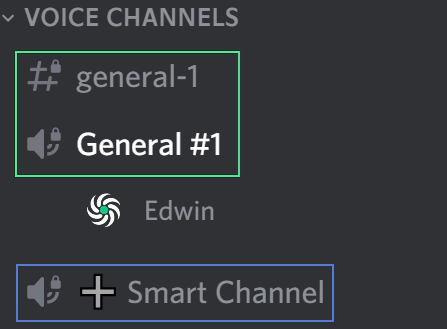
In this example, the channel named “➕ Smart Channel” (marked as blue) is a Template Smart Channel that created the Smart Channel “General #1” with its linked text channel “general-1” (marked as green).
You may also encounter the term Static Smart Channel, which is a Smart Channel (marked as green) that does not belong to any Template Smart Channel (marked as blue).
Template Channels
Template Channels are creatable using the /sc create command. Upon running, Ilnox will ask you for a naming scheme for its Smart Channels. You may dynamically name the template channel’s Smart Channels by including naming variables.
Naming Variables
Naming variables may be used in Template Smart Channels and in individual Smart Channel names to achieve dynamic naming of Smart Channels. Naming variables may be combined freely.
Example: Setting a template channel’s naming scheme to General would create channels only named General. Including !num! in the naming scheme will number its Smart Channels based on their creation. Setting the scheme to General #!num! will create channels with the names: General #1 -> General #24.
| Variable | Description | Output |
|---|---|---|
| !num! | Represents the Smart Channel’s number in dependence of its template channel. | 1, 2, 3 … |
| !roman! | Represents the Smart Channel’s number in dependence of its template channel with roman numbers. | I, II, III … |
| !military! | Represents the Smart Channel’s number as a letter from the NATO phonetic alphabet. | Alfa, Bravo, Charlie … |
| !animal! | Represents the Smart Channel’s number as an animal. | Ant, Bear, Cat … |
| !fruit! | Represents the Smart Channel’s number as a fruit. | Apple, Banana, Cherry … |
| !owner! | Represents the Smart Channel’s owner’s name. | Edwin … |
You may change the naming scheme for a Template Smart Channel by running /sc edit while being connected to any of its Smart Channels.
Variable Manipulation
Smart Channels Variable Manipulation allows you to alter naming variables’ output behavior and/or format. You can, for example, reverse the variables’ output order, randomize its selection, and/or make the output uppercase.
Variable Manipulations are usable via the following syntax: !manipulation_one+manipulation_two+...@variable_name!. For example, to randomly choose a name from the military variable, you would use: !random@military!, or to also make it uppercase: !upper+random@military!.
| Manipulation | Description |
|---|---|
| reverse | Reverses the variables’ output order. |
| random | Randomizes the variables’ output order. |
| lower | Lowercases all characters of the variables’ output. |
| upper | Uppercases all characters of the variables’ output. |
| title | Uppercases the first character of every word from the variables’ output. |
| capitalize | Uppercases the first character from the variables’ output. |
Placement
During the initial setup of Template Smart Channels, you may select if you would like its Smart Channels to appear above or below itself.
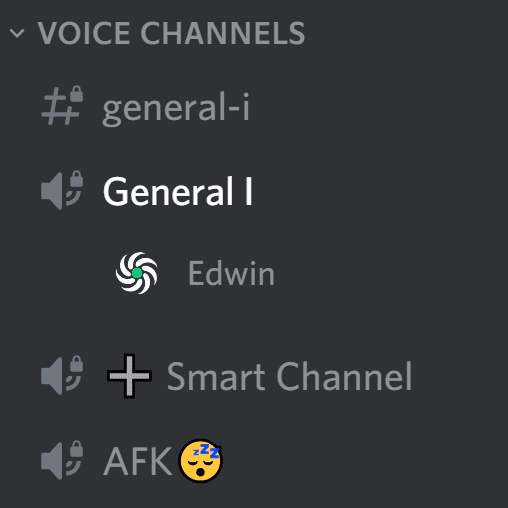
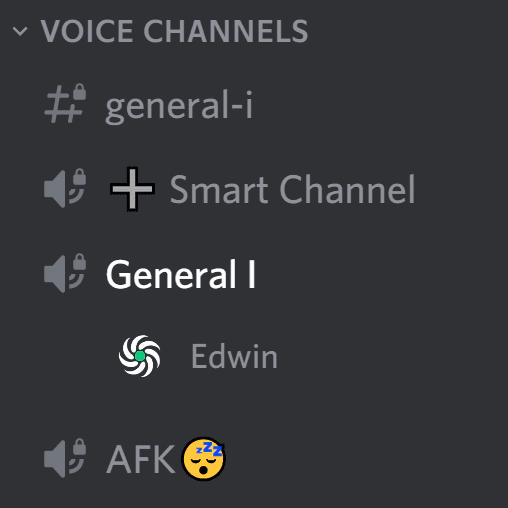
You may change the placement setting for a Template Smart Channel by running /sc edit while being connected to any of its Smart Channels.
Static Channels
Static Channels may be created using the /sc create command. Static Smart Channels operate and provide the same functionalities as a Smart Channel created by a Template Smart Channel would, except that they won’t be deleted automatically.
Smart Channels
Each Smart Channel is manageable by the server’s administrators (as defined by the /configure command) and the Smart Channels owner. Ownership of a Smart Channel is granted to the member who initialized it and can be provided using /sc owner. When the current owner leaves the Smart Channel, ownership will be automatically transferred to another user connected to the Smart Channel.
Ownership of a Smart Channel may be manually transferred by administrators or the Smart Channel owner using /sc owner [new_owner].
The Smart Channel owner (or the server’s administrators) have access to /sc name, which can be used to give the Smart Channel a nickname, and /sc limit to update the user limit of the channel per Smart Channels specs.
Connected administrators (and the channel owner, depending on the server’s configuration) may additionally choose to ban (and unban) users from their Smart Channel via /sc ban and /sc unban, respectively. A banned user will be denied connect permission on the channel.
Smart Channels customization and user bans must be enabled via /configure to allow usage of /sc name, limit, bitrate, ban & unban respectively.
User Limits
User limit behavior in Smart Channels is a bit different than the usual user limit. Smart Channels don’t count bots as users in the voice channel and will dynamically adjust the channel’s user limit to allow real users in.
Example: If you were to have a Smart Channel with a user limit of 2 and a bot joined, the Smart Channel would automatically adjust its user limit to 3 to ensure slots for real users. Once a bot leaves, the limit will be adjusted back to 2 to allow a total of 2 real users in the channel.
Text Mode
Smart Channels may use two different types of text channels. You may choose between a dedicated text channel only accessible by connected users or the natively integrated text channel within a voice channel.
Native text channels are accessible by everyone with connect permission on the voice channels, regardless if they’re connected to the Smart Channel or not. This behavior cannot be changed due to Discord limitations.
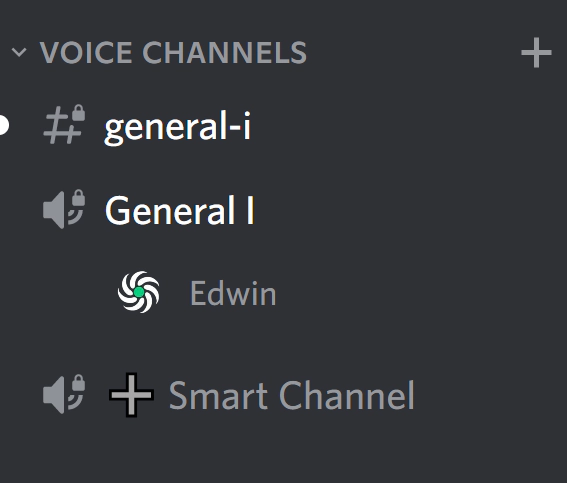
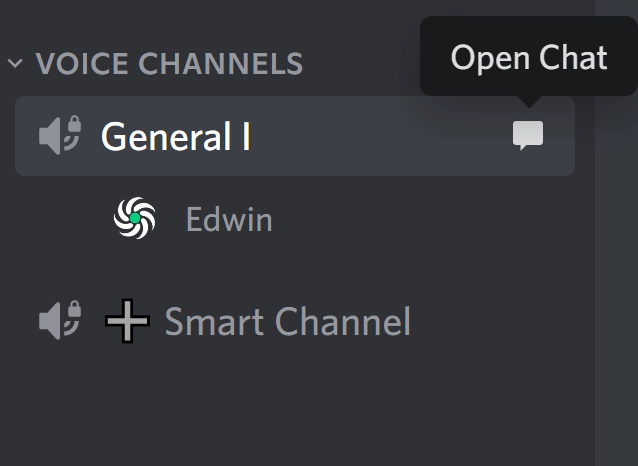
Role Selection
Template Smart Channels may be configured to only allow certain roles to create Smart Channels from them during the initial setup or via /sc edit. This may be used if you would like to restrict the creation of Smart Channels to certain roles while having other connect permissions on the created Smart Channels.
Note: This will not affect members’ ability to view/connect to created channels. This only adds an additional restriction to who is allowed to create them. Connect/view permissions will still be affected by the Template Channels permissions and other Smart Channel settings.
Logging
Smart Channel logging is an optional feature enabling administrators to have Ilnox save messages sent in Smart Channels, and command executions related to the channel to threads. Smart Channel logging can be configured using the /configure command.
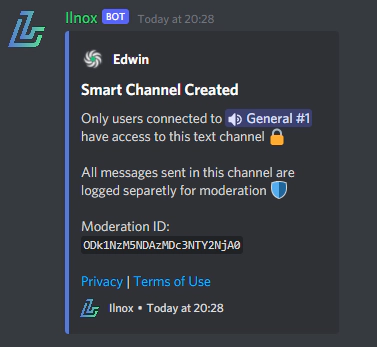
Once Smart Channel logging has been configured, created Smart Channels will be provided a Moderation ID, and users will be informed that messages are being logged.
Administrators may update logging for a certain Smart Channel by running /sc logging [on/off] to enable/disable logging of the Smart Channel.
Smart Channel logging changes are logged:
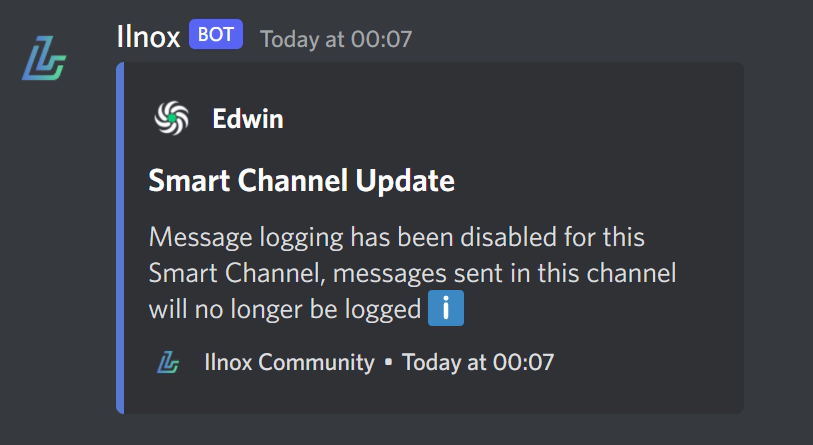
Congratulations! 🎉 You’ve now become an expert on Smart Channels!
